Install FitNesse
- Install a JVM 1.6 or later.
- Download FitNesse
- Go to that directory and execute “java -jar fitnesse.jar -p 8080”
Macintosh-8% java -jar fitnesse.jar -p 8080
Unpacking new version of FitNesse resources. Please be patient.
<many dots>
FitNesse (v20100103) Started...
port: 8080
root page: fitnesse.wiki.FileSystemPage at ./FitNesseRoot
logger: none
authenticator: fitnesse.authentication.PromiscuousAuthenticator
html page factory: fitnesse.html.HtmlPageFactory
page version expiration set to 14 days.- Verify you see a friendly FitNesse web page when you open your browser here (I built this from source and it might be different from what you see when you start FitNesse, but it should be close - you won’t see the tree on the left until sometime in 4/2009)
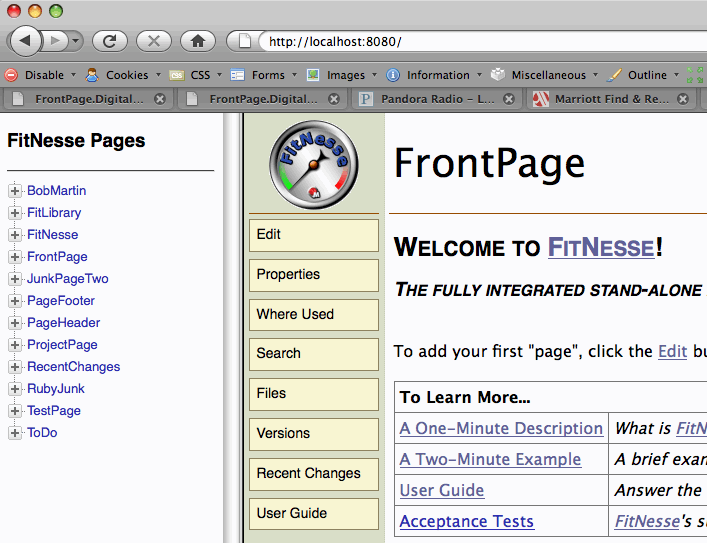
Configure FitNesse for Slim
- Click the Edit button on the home page. You will see something close to the following:
!1 Welcome to [[FitNesse][FitNesse.FitNesse]]!
!3 ''The fully integrated stand-alone acceptance testing framework and wiki.''
## Here is a good place to add your first page (WikiWord). For example, MyTopLevelApplicationPage
To add your first "page", click the [[Edit][FrontPage?edit]] button and add a [[!-WikiWord-!][FitNesse.WikiWord]] to the page.
| '''To Learn More...'''|
| [[A One-Minute Description][FitNesse.OneMinuteDescription]]|''What is [[FitNesse][FitNesse.FitNesse]]? Start here.''|
| [[A Two-Minute Example][FitNesse.TwoMinuteExample]]|''A brief example. Read this one next.''|
| [[User Guide][FitNesse.UserGuide]]|''Answer the rest of your questions here.''|
| [[Acceptance Tests][FitNesse.SuiteAcceptanceTests]]|''FitNesse's suite of Acceptance Tests''|
!note Release v20090311- Above the last line (!note Release …) add the following line:
>DigitalVideoRecorder-
Click Save and you should see something similar to this near the bottom of the page:
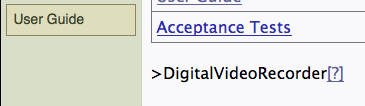
-
Click on the [?], you’ll see the following:
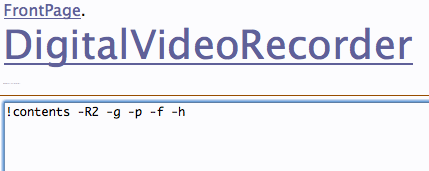
-
Replace the !contents line with the following:
!define TEST_SYSTEM {slim}
!define COLLAPSE_SETUP {true}
!define COLLAPSE_TEARDOWN {true}
!|Create Programs |
|Name |Channel|DayOfWeek|TimeOfDay|DurationInMinutes|id? |
|House|4 |Monday |19:00 |60 |$ID=|-
Click Save and you should see something similar to the following:
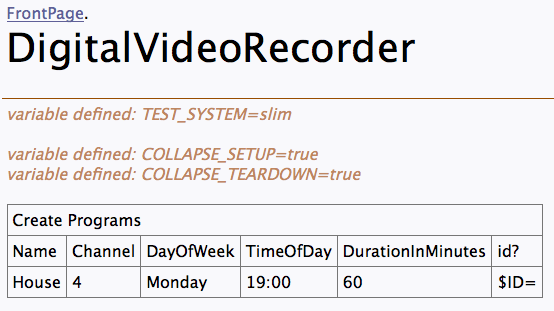
- This is not yet a test page (if you create a test page whose name either ends or starts with “Test”, FitNesse will make it a test page by default). To make it a test page, click on the Properties button.
- Change the Page Type to Test (if your version of FitNesse is older, you might simply put a check in the Test box).
-
Click Save Properties. Now you should see the Test button:
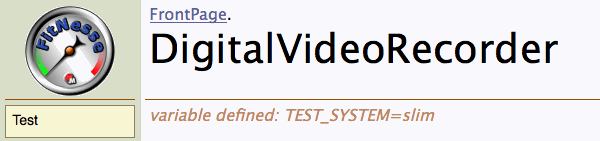
- Click on the Test button, your test will fail with yellow (meaning something was not found) warnings:
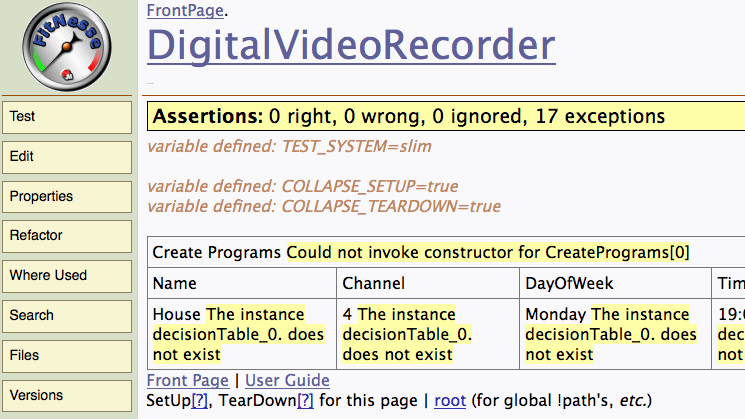 Note: If you get an error similar to “Testing was interrupted …”, add the following line to your page (this will probably only happen if you build from source):
Note: If you get an error similar to “Testing was interrupted …”, add the following line to your page (this will probably only happen if you build from source):
!path fitnesse.jarContinue Tutorial in Java
Continue Tutorial in C#
Congratulations
Congratulations, you’ve finished the first tutorial. In this tutorial you:
- Installed FitNesse
- Created a Page
- Set the page to a Test Page
- Configured FitNesse to use Slim (instead of its default, which is fit)
- Used an import table to name a package to search when looking for Fixture classes
- Created a decision table that calls the CreatePrograms fixture
- Created a Java fixture class that Slim will execute
- Updated your page to include the path of your page
- Updated your Java fixture class to include all of the methods needed to handle each of the columns in your FitNesse Decision tables
- You’ve assigned the result of a method (the id() method) to a variable, ID.
What’s Next
- Continue working on the next tutorials (I recommend in the order listed).
- Learn how to make tests that actually execute production code.
- Learn how to use a Table Table to implement a “fluent” or DSL-based table

Comments